The best way to improve your experience is to use a membership card. They function as uploadable passes for watches. When you pay at the register, you can use your watch membership card to earn points or receive discounts if you attach your shop membership card to it.
How do I add my membership card to the watch?
- Connect the watch to the Zepp App. At all times;
- Open the Zepp app, then select Profile, App Settings, and Membership Card.
- On the membership card page, enter your information, click "Add" to access the scan page, and place your membership card's barcode or QR code in the scan box.
- Or, you can beforehand take a screenshot or photo of the QR code on your membership card and store it in Photos on your phone. Select the saved membership card barcode/QR code photo by tapping "Photos" on the menu.
- After a successful scan, enter your membership card name and number, choose your preferred card face colour, and then hit the "Save" button to add your membership card.

How do I use my membership card in the store?
To access the list of membership cards, do the following:
- Click the "Membership Card" icon in the watch app list;
- Tap the membership card you want to use and line up the watch's scanner with the QR code or barcode on the card.
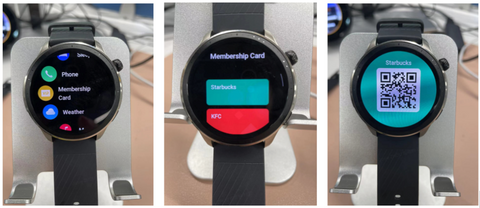
How many membership cards can I add at most?
Only 20 membership cards can be added to a single account due to the watch's storage capacity limitations.
What barcode formats does Zepp support?
Only Code 128, Code 39, and QR codes are supported by us. The watch will support UPC A, EAN 13, and EAN 8 after being upgraded.

Why does it prompt "Scan failed" when I add the membership card?
The following causes of membership card scanning failure include:
1) The scanner is not centred on the barcode or QR code.
2) The scanned barcode or QR code format is not supported.
3) The watch's storage capacity is exceeded by the data from the scanned barcode or QR code.
